I. Introduction
Proton Net Server is a comprehensive solution for building multiplayer server systems based on the .NET platform and the C# programming language. This solution works seamlessly with Unity and supports deployment across multiple platforms.
II. Supported IDEs
- Visual Studio Code
- Visual Studio (Windows only)
III. Key Features
- Easy to Learn: Built with
C#, a popular and accessible language. - Cross-Platform Deployment: Supports
Windows,Linux, andmacOS. - Diverse Protocols: Integrated support for
TCP,UDP,WebSocket, andSSL/TLS. - Unity Compatibility: Supports Unity platforms like
Android,iOS,WebGL, and more. - WebAPI and Socket Integration: Choose between
WebAPIandSocketdepending on your needs. - Easy Debugging: Support for
breakpointsand a powerful debugging experience. - Data Compression and Encryption: Uses
MessagePackforRpcProtocol, which reduces bandwidth and supports data encryption. - Flexible Request Handling: Handle requests using
OperationRequest,OperationResponse, andOperationEvent, depending on your specific requirements.
IV. Quick Start
1. Setting Up the Server
Installing ProtonNet Template for Visual Studio Code
- Download and install
ProtonNet Template for Visual Studio Codefrom ProtonNet.Solution.VisualStudioCodeTemplate. - If you are using
Visual Studioon Windows, see the guide here: ProtonNet.Solution.VisualStudioTemplate.
Creating a Server Project
- Open Visual Studio Code and choose the appropriate ProtonNet project type:
- WebApiServer: For Web or API-based projects.
- SocketServer: For projects using Socket.
For example, let’s create a project called SocketServerExample with ProtonNet version 1.0.4 and targeting .NET 8.0:
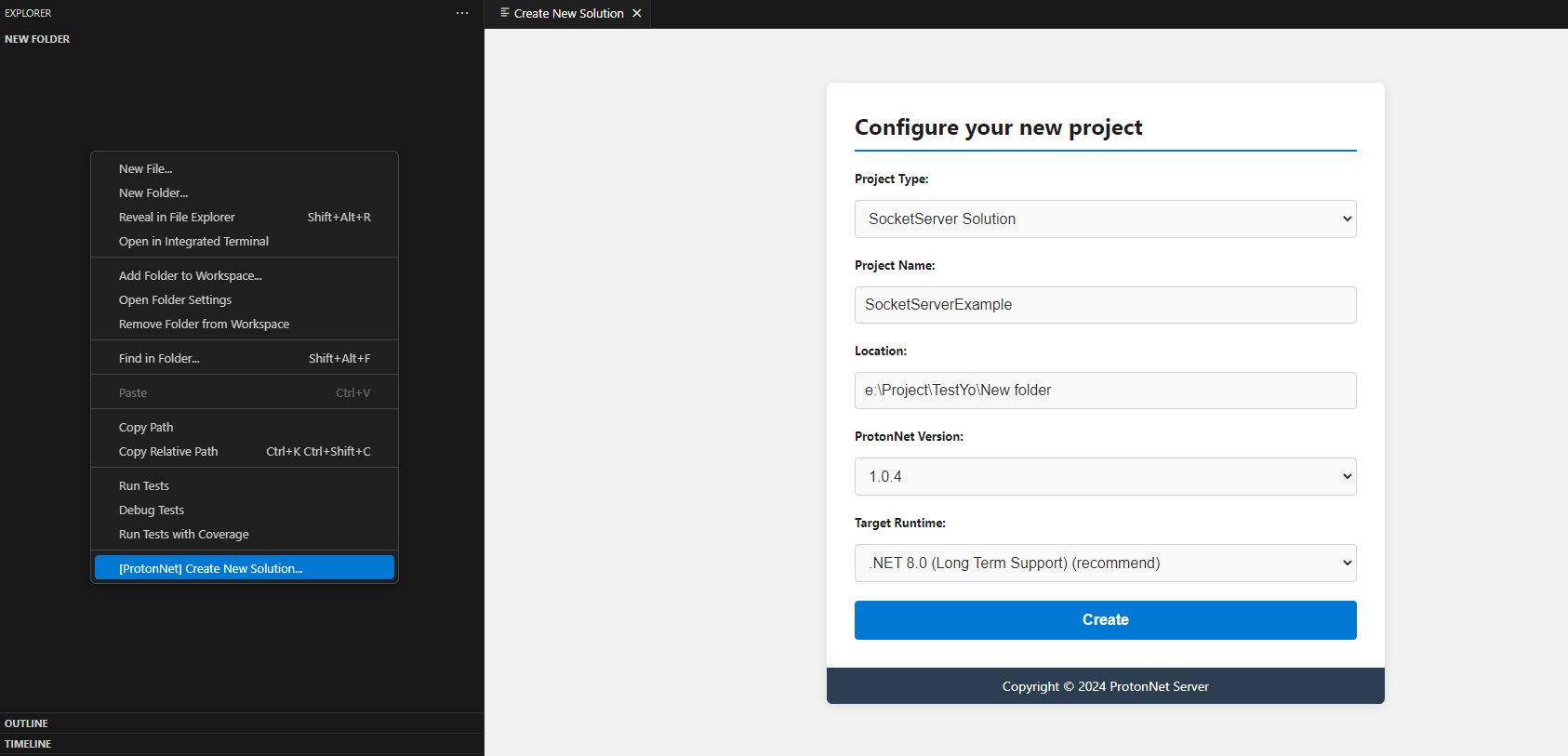
Once created, you can run the project by selecting Launch SocketServerExample.Startup (Debug) in Visual Studio Code:

Adding a New Handler
Suppose you want to add a login command. Navigate to the Handlers/RequestHandlers folder and add the file LoginRequestHandler.cs:
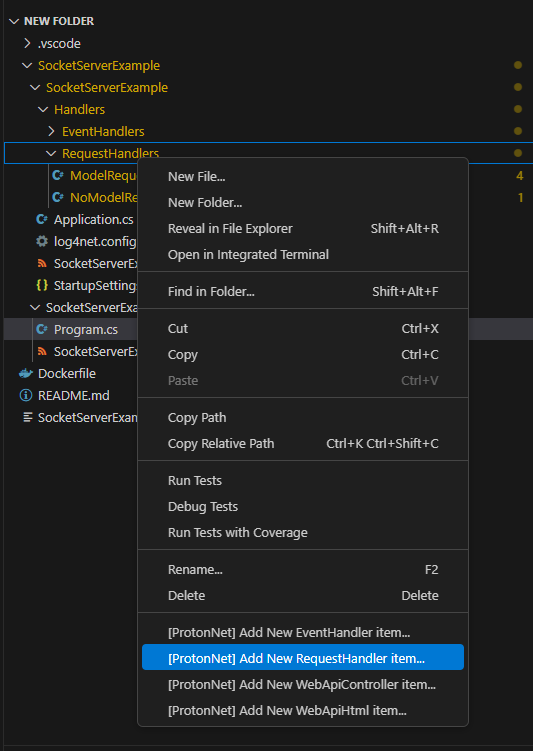
Edit the content of LoginRequestHandler.cs as follows:
class LoginRequestModel
{
[StringDataMember(Code = "username", MinLength = 6, MaxLength = 20)]
public string Username;
[StringDataMember(Code = "password", MinLength = 6, MaxLength = 20)]
public string Password;
}
[AllowAnonymous]
class LoginRequestHandler : RequestHandler<LoginRequestModel>
{
public override string GetOperationCode() => "login";
private IDictionary<string, string> userRepo { get; }
public override async Task<OperationResponse> Handle(LoginRequestModel requestModel, OperationRequest operationRequest, SendParameters sendParameters, IUserPeer userPeer, ISession session)
{
this.logger.Info("Received request: " + requestModel.Username + " " + requestModel.Password);
if (this.userRepo.TryGetValue(requestModel.Username, out var password))
{
if (password == requestModel.Password)
{
return new OperationResponse(operationRequest.OperationCode)
{
DebugMessage = "Login success",
ReturnCode = ReturnCode.Ok
};
}
}
return new OperationResponse(operationRequest.OperationCode)
{
DebugMessage = "Invalid username or password",
ReturnCode = ReturnCode.OperationInvalid
};
}
public LoginRequestHandler()
{
this.userRepo = new Dictionary<string, string>
{
["admin"] = "123456"
};
}
}
Run the project again and test it.
2. Unity Client
Download and Import Unity Package
- Download the
Unity Client Sdkfrom here: ProtonNet.Solution.UnityClientSdk.
Create a MonoBehaviour Script
Create a new MonoBehaviour script in Unity with the following content:
public class ProtonNetworkBehaviour : MonoBehaviour {
IClientPeerFactory clientPeerFactory;
ISocketClientPeer socketClientPeer;
void Start()
{
LogManager.SetLoggerFactory(UnityLoggerFactory.Instance);
clientPeerFactory = UnityClientPeerFactory.NewBuilder()
.SetAutoCallService(true)
.Build();
socketClientPeer = clientPeerFactory.NewSocketClientPeer("http://127.0.0.1:32202", XmobiTea.ProtonNet.Client.Socket.Types.TransportProtocol.Tcp);
socketClientPeer.Connect(true, (connectionId, serverSessionId) =>
{
Debug.Log("OnConnected");
Debug.LogError(connectionId + " " + serverSessionId);
}, (reason, message) =>
{
Debug.Log("OnDisconnected");
Debug.LogError(reason + " " + message);
});
}
void Update()
{
if (Input.GetKeyDown(KeyCode.Space))
{
socketClientPeer.Send(new OperationRequest()
.SetOperationCode("login")
.SetParameters(GNHashtable.NewBuilder()
.Add("username", "admin")
.Add("password", "123456")
.Build()), response =>
{
Debug.Log("Received from Server: " + response.ReturnCode + ", DebugMessage: " + response.DebugMessage);
}, new SendParameters()
{
Encrypted = false,
});
}
}
}
- Attach this script to a
GameObjectin Unity and run the project. When you see theOnConnectedlog, pressSpaceto send the login request.
V. Additional Information
- Besides using
OperationRequest(which requires the server to process and return anOperationResponse), you can also useOperationEvent(which does not require any response). - Feel free to add more
EventHandlerorRequestHandlerdepending on the needs of your project.
VI. Documentation and Examples
For more detailed examples, check out ProtonNet Examples.
VII. Deploy production
Use ProtonNet Control to deploy your solution for production.
VIII. Need Help?
- If you encounter any issues, feel free to share them on ProtonNet Discussions or contact me via email at [email protected].
Enjoy your development with ProtonNet!


